How to Configure a Campaign?
After login, you will reach the Dashboard section. Click on the “Create a Campaign” button
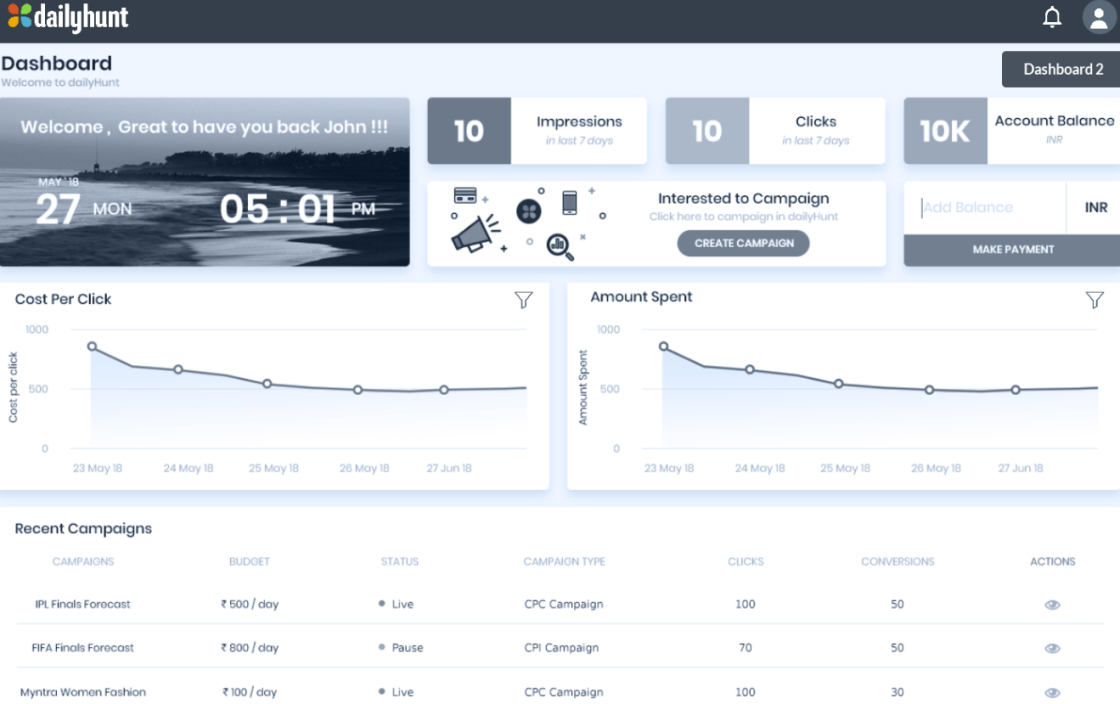
Step 1: Select Campaign Objective – Awareness or Traffic
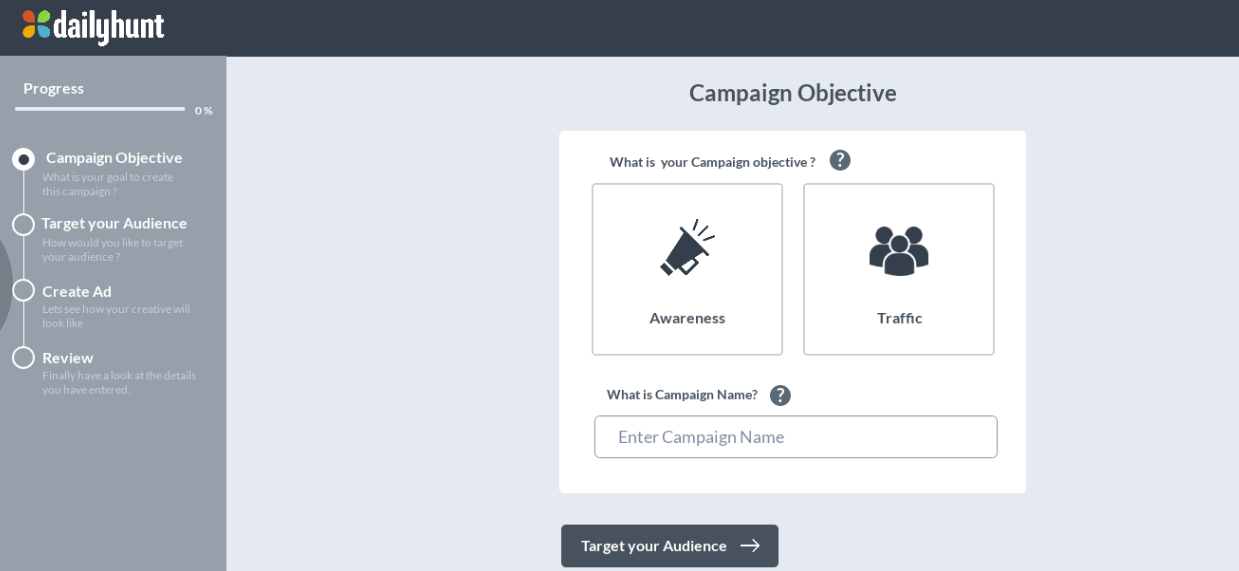
Step 2: Set targeting parameters based on your understanding of your product / service target market. Some of the significant ones are:
- State / City
- Select the specific language. If you want to run a creative in multiple languages, then you will have to create multiple campaigns and select one language in each campaign
- Frequency capping: Add the number of impressions per user and in the number of days / hours after which it will reset
- Budget & Time: Add the budget that you have in mind, number of days and the time period during which campaign needs to run and deliver
- Bid Price: Depending on your objective, Awareness or Traffic, please enter the CPM or CPC price that you want to pay.
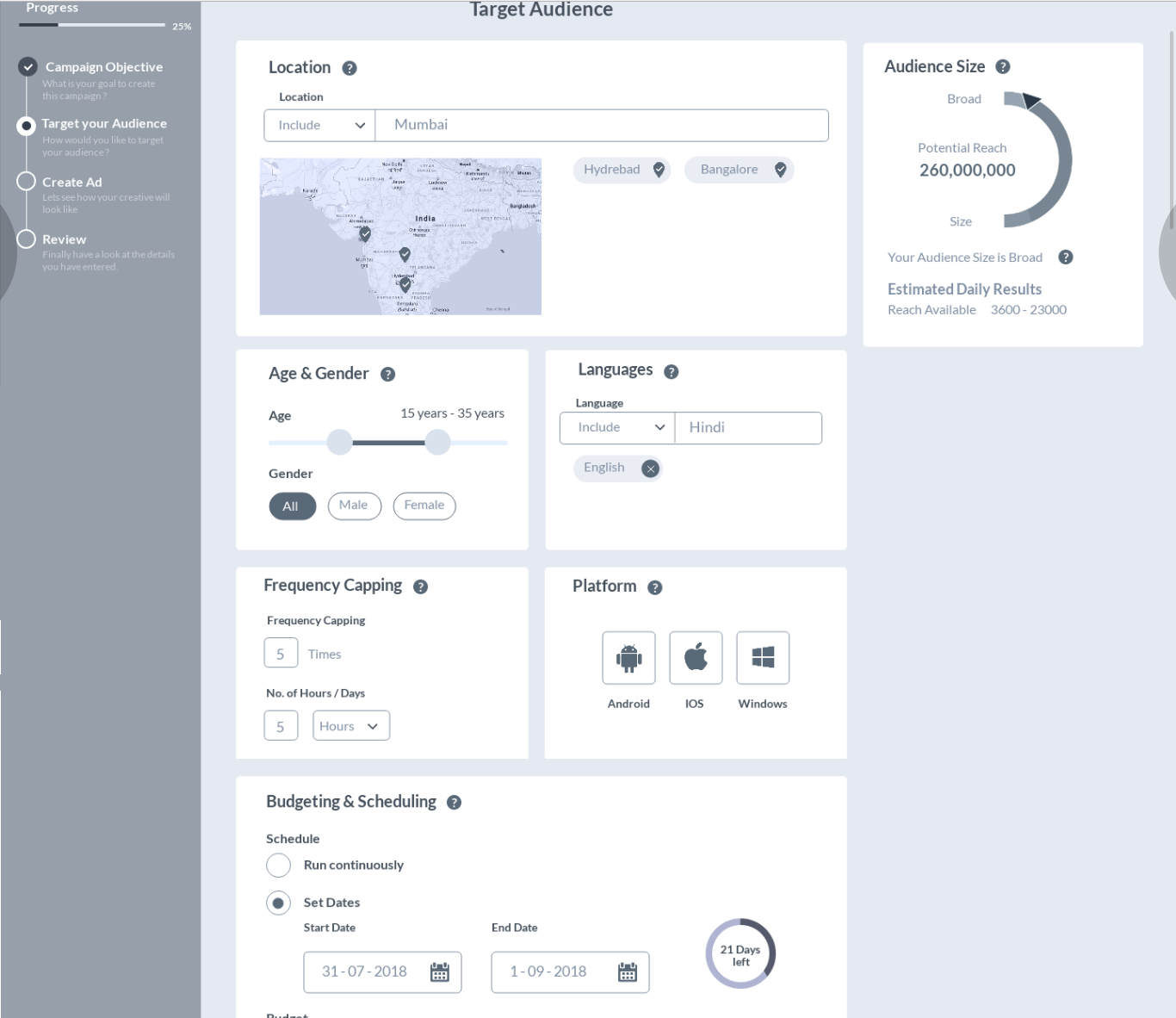
Step 3: Create Ad Units by selecting the type of Ad you want to run:
- Image
- Native
You can setup units of both types. Be descriptive in the banner name so that you can reference the same while doing banner performance comparison.
Please pick a logo or good clear product images for Native Ads. For Image Ads, follow the Facebook guideline of 80:20. That is 80% image area and 20% text to describe. Keep the image neat and clean.
Click on preview ad to understand how your ads will look like on DH Mobile APP.
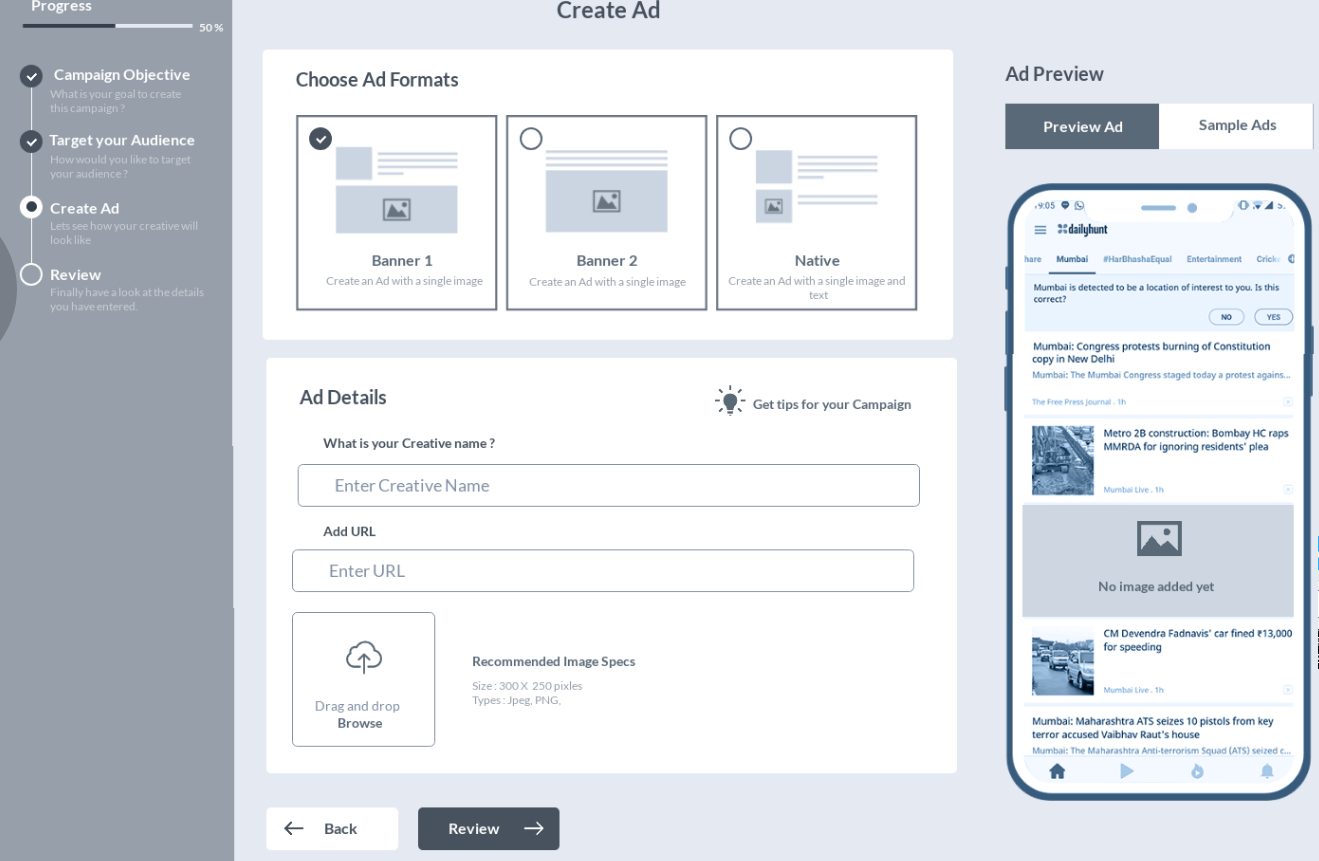
Step 4: Review campaign details and pay the amount using your Debit Card, Credit Card, NetNanking or E-wallets. The total amount to be paid equals to the budget set.
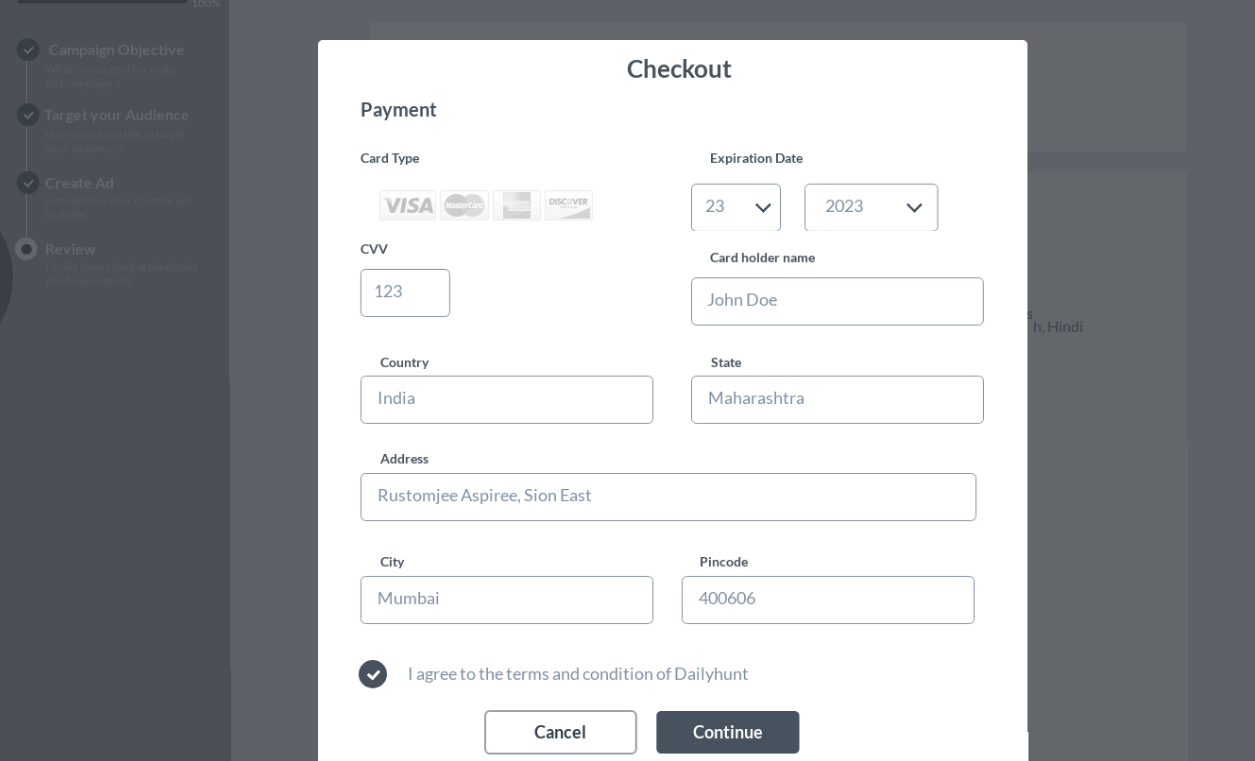
Step 5: Once the payment is done, you will be redirected to the campaign listing page. On that page, go ahead and activate the campaign by clicking on “Activate Button”.
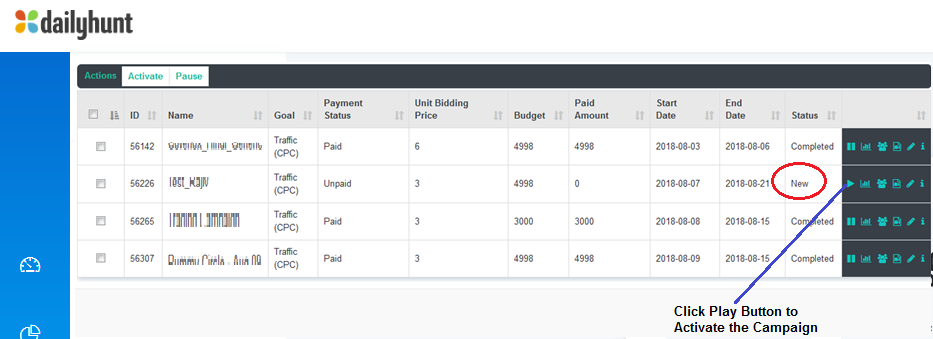
Once activated, the campaign will start delivering within two hrs. The two hrs window is for the system to validate the landing page configured, the banners / images, messaging etc. and ensure that they are within the approved “messaging guidelines”. Once the validation is done, the system will start queuing it for delivery as per the budget and time-period within which it needs to be delivered.